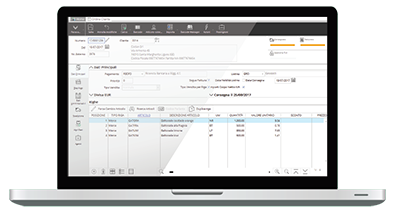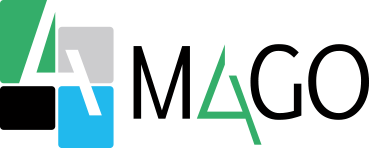Thanks to the Quality Inspection module, you can easily and quickly record all the testing operations for the goods you purchase and detect any non-conformity.
Mago4 – Passive Electronic Invoicing
The benefits of electronic invoicing are various. With the Passive Electronic Invoicing procedure of the Mago4 ERP it is possible to import into the program the electronic invoices received on the Zucchetti Digital Hub and generate the relevant accounting entry: in this way you can view the invoice and post it immediately, or later, in the Received Documents in accounting. The procedure requires the Accounting module.
IMPORTING
In order to download documents from the Digital Hub it is necessary to start the Download from DigitalHub: the procedure downloads the documents not yet taken in charge whose Reception Date is within the indicated period. Therefore both single documents and batches of invoices can be imported, while received invoices in simplified format cannot be downloaded.
THE DOCUMENT GRID
The downloaded documents are listed in a grid where, in order to be accounted for, they must be completed with the indication of the Supplier Code and Accounting Model. The program proposes both the Supplier Code, if it is already present in the base data, and the Accounting Model, if the supplier has preferential accounting models for invoices and credit notes. If the supplier is not yet present in the archives, it can be created automatically through the Create Supplier button of the toolbar, or through the contextual menu. When selecting the Accounting Model, the program not only lists the accounting models congruent with the type of document (invoice/credit note), but checks that the model selected is correct for the purposes of any total or partial reverse charge management present in the document to be registered. It is also possible to indicate the payment condition to be used in the generation of the batch.
DOCUMENT STATUS
The import status of the document is clearly highlighted:
- Document to be completed – indicates that the document is still missing some data necessary for its accounting;
- Document complete – indicates that the document is ready to be accounted for;
- Document already generated – indicates that an accounting entry has already been entered for the document;
- Document committed by another user – indicates that another user is processing the document;
- Document stored and not downloadable – indicates that the document is not downloadable as it has been stored on the Digital Hub.
XML VIEW
A special button allows you to display the content of the received electronic invoice.
ACCOUNTING ENTRY
The entry of the accounting record is carried out for each document downloaded from the Received Documents button. The accounting record appears pre-filled with the selected model and with all the amounts present in the VAT summary of the electronic invoice proposed in the VAT Register, combined with a VAT code identified through the VAT rate or nature (or VAT subheading) specified in the imported document. In the Logbook the amounts are proposed on the supplier’s preferred counterpart or, alternatively, on the counterpart present in the accounting model. Any additional expenses are accounted for on a separate line. When the registration is saved, the generation of the batch is proposed with the payment condition indicated in the procedure grid. The documents downloaded from the Digital Hub remain available in the procedure grid until they are registered; entering the procedure, in fact, the program lists the documents already downloaded, but not yet accounted for, allowing you to better organize your activities.
LINK DOCUMENT RECEIVED
If the received electronic invoice refers to a document already registered in the accounting system, it is possible to match the document with an accounting record already entered. A specific button lists only the accounting documents received with supplier and document date equal to the selected document, which are not yet linked to an xml invoice. The program checks if the total of the document corresponds to that of the received electronic invoice, displaying a warning message when different; if the link is confirmed, the Sdi Identifier field is matched to the received document. In case of errors, it is possible to use the Unlink Received Document button to eliminate the link between the received electronic invoice and the accounting record.
4 STRONG POINTS